Although the search engine like Google has decided to give a less importance to the backlinks in the Google ranking, but the backlinks are still playing a big role in SEO directly or indirectly! Normally, high quality backlinks improve your page rank, and the page rank is related to the SEO.
Therefor the backlinks which are coming from higher authority sites is one of the biggest asset of your website. Probably, you already know that how tough to get a valuable backlink from the top sites like- Yahoo, Google, Facebook, Wikipedia, Amazon, etc. But, once you able to get that, your page rank will be improved early.
In this tutorial I'm going to show you how I got a valuable backlink from Amazon.com which is visible on the both Alexa and Google Webmaster Tools.
It's a very easy method! I just created an Amazon aStore (a custom affiliate shopping store provided by the Amazon.com) from my Amazon Associate account quite a few months ago. And, this brings me a backlink from amazon.com (page rank-8).
You can also get a backlink from Amazon by following the steps below-
Step#1. Sign Up for Amazon Associate: Amazon associate is a very famous affiliate program where webmasters can earn a certain commission by selling Amazon products through their websites. If you don't have an Amazon Associate account, then you can create it by a few clicks from here.
Now, after getting your account active, log in into your Associate account and then follow the next steps-
Step#2. Creating an aStore: After signing in into your associate account, click the aStore tab >> Then "Add an aStore" >> Select your tracking Id (better to choose a new tracking Id) >> Then click "continue".
Step#3. aStore Set Up: This is the main part of creating the backlink. After clicking the "continue tab" you will see the "create aStore page" where you can set up your own custom Amazon affiliate store and a backlink to your site.
Here, first of all you need to choose your desired categories for your Amazon store and then you must active the backlink option by clicking the "Enable a link back to my site in the navigation" check box, just below the aStore setting. Now, you can add your site name and URL in the given space to get a link back to your main site. See the screenshot of my aStore setting!
After that you need to complete two more steps- Edit Color & Design, and Sidebar Widgets. These steps are really very easy and I think here is no need for demonstration.
At the end of the final step, you will get a link like this- http://astore.amazon.com/your-tracking-ID. This is your aStore link! Now, link this aStore as a stand-alone shopping section of your main site with a special navigation like "Shopping Section" (See this blog's "Important Pages" footer navigation- Shop Amazon).
That's all for getting a backlink from the Amazon.com. You need to wait a few days to see the backlink update in your Alexa site info.
Note: If your site doesn't need an aStore at all, then you can put your aStore link in your any other website or blog. Your aStore must be active, otherwise you'll lose the backlink. And most importantly, you should always try to build natural backlinks which are coming from relevant sites.
Related Post:
Therefor the backlinks which are coming from higher authority sites is one of the biggest asset of your website. Probably, you already know that how tough to get a valuable backlink from the top sites like- Yahoo, Google, Facebook, Wikipedia, Amazon, etc. But, once you able to get that, your page rank will be improved early.
In this tutorial I'm going to show you how I got a valuable backlink from Amazon.com which is visible on the both Alexa and Google Webmaster Tools.
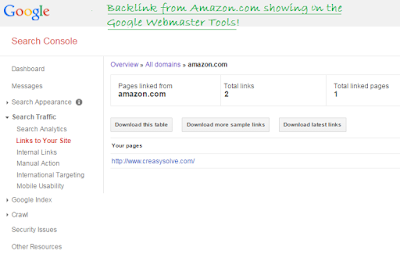 |
| Webmaster Tools (click to enlarge) |
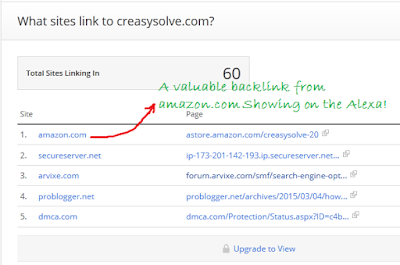 |
| Alexa site info (click to enlarge) |
Backlink from Amazon.com
It's a very easy method! I just created an Amazon aStore (a custom affiliate shopping store provided by the Amazon.com) from my Amazon Associate account quite a few months ago. And, this brings me a backlink from amazon.com (page rank-8).
You can also get a backlink from Amazon by following the steps below-
Step#1. Sign Up for Amazon Associate: Amazon associate is a very famous affiliate program where webmasters can earn a certain commission by selling Amazon products through their websites. If you don't have an Amazon Associate account, then you can create it by a few clicks from here.
Now, after getting your account active, log in into your Associate account and then follow the next steps-
Step#2. Creating an aStore: After signing in into your associate account, click the aStore tab >> Then "Add an aStore" >> Select your tracking Id (better to choose a new tracking Id) >> Then click "continue".
Step#3. aStore Set Up: This is the main part of creating the backlink. After clicking the "continue tab" you will see the "create aStore page" where you can set up your own custom Amazon affiliate store and a backlink to your site.
Here, first of all you need to choose your desired categories for your Amazon store and then you must active the backlink option by clicking the "Enable a link back to my site in the navigation" check box, just below the aStore setting. Now, you can add your site name and URL in the given space to get a link back to your main site. See the screenshot of my aStore setting!
After that you need to complete two more steps- Edit Color & Design, and Sidebar Widgets. These steps are really very easy and I think here is no need for demonstration.
At the end of the final step, you will get a link like this- http://astore.amazon.com/your-tracking-ID. This is your aStore link! Now, link this aStore as a stand-alone shopping section of your main site with a special navigation like "Shopping Section" (See this blog's "Important Pages" footer navigation- Shop Amazon).
That's all for getting a backlink from the Amazon.com. You need to wait a few days to see the backlink update in your Alexa site info.
Note: If your site doesn't need an aStore at all, then you can put your aStore link in your any other website or blog. Your aStore must be active, otherwise you'll lose the backlink. And most importantly, you should always try to build natural backlinks which are coming from relevant sites.
Related Post:


That's good way to get back link from amazon. Thanks for the share
ReplyDeleteTHATS GOOD WAY BUT NOW AMAZON NOT ALLOW TO BUILD DOFOLLOW LINKS.
ReplyDeleteI have read two posts about how to create backlink from amazon but I did not understand the way they explain but you have explained in such a wonderful way that now I have a backlink from amazon.
ReplyDeleteThanks
thanks for the great post and all the great info
ReplyDeleteCan i use that link in my footer?
ReplyDeleteThanks, will use it!
ReplyDeletegreat to see your post. i want to build amazon backlinks and thats great to find your post on this topic
ReplyDeleteThis comment has been removed by a blog administrator.
ReplyDeleteIf I have an Ebook that is sold on my site, but not on amazon should i still put the link to my astore on my site?
ReplyDeleteDefinitely! There is no relation between Amazon store and your site!
Deletei did not find add store option can you please help me to find the this option
ReplyDeleteUse this link- https://astore.amazon.com
DeleteThanks a lot.
ReplyDeleteI got
Thank you for sharing this information , I got back link .
ReplyDeleteThanks so much, Majharul! I already had my affiliate account set up but hadn't even bothered with the store. I used to think it was just for people doing FBA and the like. It's actually cooler than I thought and I believe it will be useful to have the store as well, and not just for the back link! Thanks again! :D
ReplyDeleteGreat way of taking the backlink from amazon. Is this is still available or working
ReplyDeleteThanks a lot i was confused and not know how to get the backlink and after reading this post you have saved me the time and got me a link thanks a lot
ReplyDeleteThat's good way to get back link from amazon . Big thanks for ou
ReplyDelete