PayPal is the world's biggest online payment service with more than 123 million active users in 25 currencies. It is the much needed thing for those who want to sell something through their websites or blogs.
If you have downloadable products without having an eCommerce site, then PayPal is the ideal for you to sell those from your own website or blog.
6 Steps to make a PayPal button for website or blog:
To sell something from your website, put a PayPal button between your customer and your product. You can do this by simply putting your product's downloading link into PayPal. Let's see-
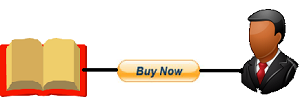
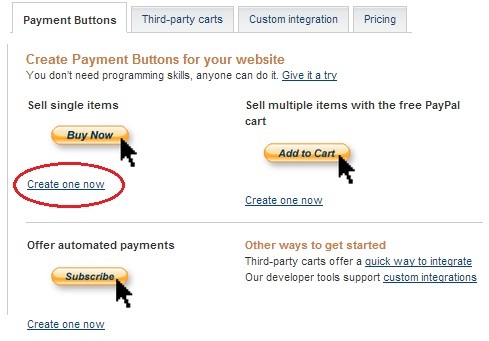
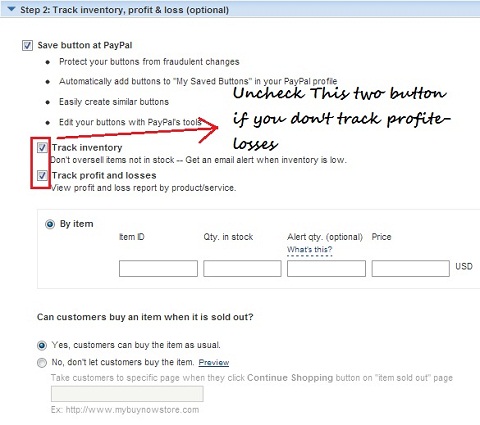
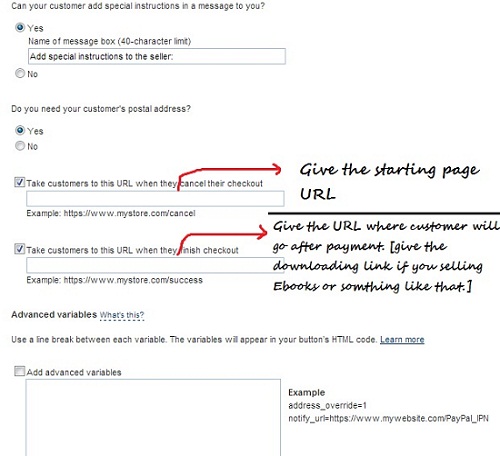
Next posts-
If you have downloadable products without having an eCommerce site, then PayPal is the ideal for you to sell those from your own website or blog.
6 Steps to make a PayPal button for website or blog:
To sell something from your website, put a PayPal button between your customer and your product. You can do this by simply putting your product's downloading link into PayPal. Let's see-
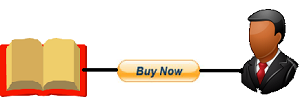
- Upload your products (like e-book) on your website and generate a downloading link.
- Sign-in into your PayPal account>> Click the ''Website Payments Standard'' under merchant services >> Then click on Buy Now.
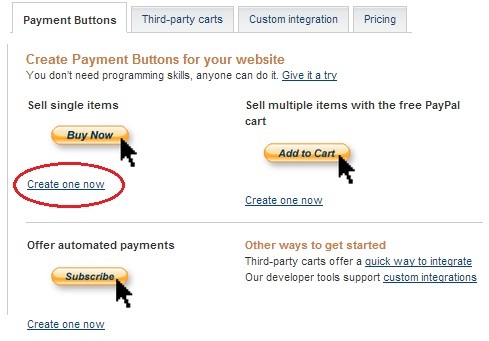
- After that fill item name, item ID, price and currency in first step. Use postage amount if your product need postal delivery.
- In step 2 you can track your product inventory, profit and loss. Just mark inventory profit and loss button to perform this action. Then put the item ID and necessary words in ''By item'' option.
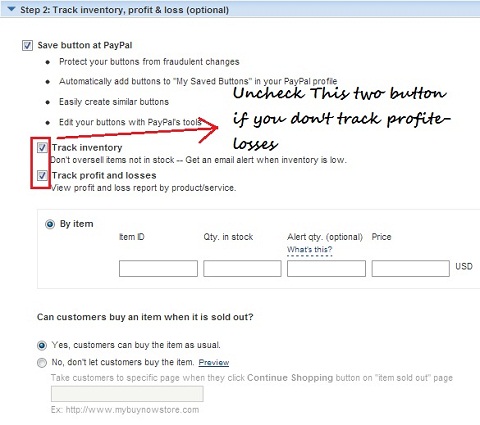
- If you sell e-book or any other downloadable product then paste the download URL in "Take customers to this URL when they finish checkout" option. And paste your home page URL or any other page URL in "Take customers to this URL when they cancel their checkout" option.>> Now click ''Create button'' and copy the HTML code. See the picture-
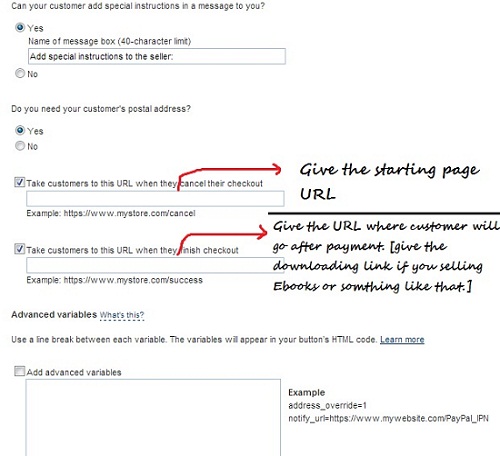
- Paste the HTML code in your website or blog. That's all...
Next posts-

HI Hossain,
ReplyDeleteGreat explanation of paypal button. Is it possible to cancel the subscription by the customer ?
Thanks for this great share.
Sapna
Defiantly!A customer can cancel checkout but once they've done payment it is not possible to refund.
ReplyDeleteBy the way, what subscription are you talking about?
A very helpful, practical post - great screenshots, which make it easy to follow your instructions - thank you!
ReplyDeleteSue
Thanks for your compliments mam!
ReplyDeleteGreat guide! Your article will definitely help all who wish to integrate paypal button.
ReplyDeleteThanks for this article!
Thanks for appreciating my work!
Delete